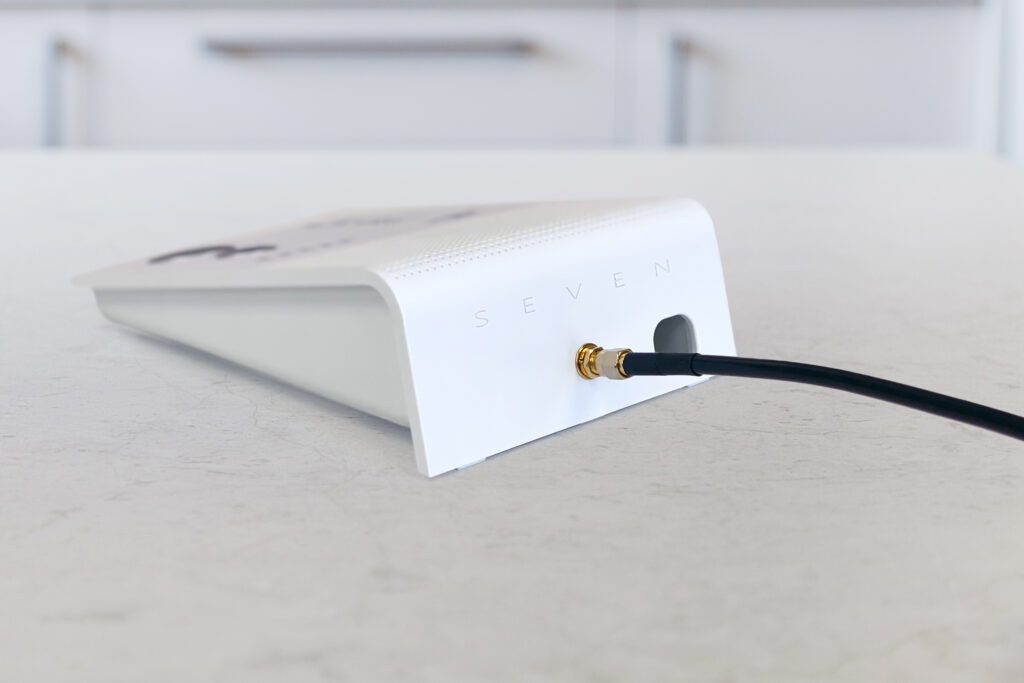We use the following cookies on this website to make sure we give you the best user experience:
Necessary Cookies: These cookies are necessary to enable certain features of our websites to operate. These cookies may be blocked or disabled through your internet browser. If these cookies are blocked or disabled, some functions of our website will not be available to you.
Performance Cookies: We also use third party analytic and optimisation tools, to help us collect feedback, to analyse data from our website, and optimise our services to you.
For more detailed information about the cookies we use, see our Cookie Policy